In this blog post “Report Viewer wrap text”, we are going to learn an important trick of text wrapping in SSRS reports for long texts (without space and any separator) exceeding the width of a report column’s defined width and being rendered in a Report Viewer control of .NET Application.

Impact of text wrapping in report project and on report server
Lets start this too with some demo and sample codes. Follow these steps to create a sample application and produce this on your machine:
1. Create a report server project in SQL Server Data Tools (SSDT)
2. Add a Datasource and a Dataset in the report.
3. In query type of Dataset, select “Text”.
4. Add below as query in “Query” box of the Dataset. You can also write your own query.
SELECT 'ThisTextDoesNotContainAnySpace' AS Comment
UNION ALL
SELECT 'ThisTextDoesNotContainAnySpace' AS Comment
UNION ALL
SELECT 'ThisTextDoesNotContainAnySpace' AS Comment
5. In above query, we have a text string without any space as a column named “Comment”. Now add a “Table” control from Report Item’s tollbox on the report body and select this column named “Comment” in the table to display. Remember you have fixed the column width less than the above string’s length to produce the mentioned issue.
6. Click on “preview” button to check the output locally. The text should be wrapped to the next row if it exceeds the width of the column. Below is the screen shot:
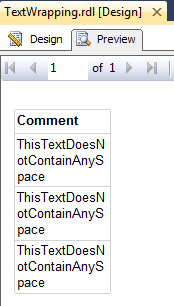
7. In above image you can see that this text could not be accommodated in one row in this column and has been wrapped in multiple rows. But the width of the column is constant as desired.Below i will show you the output of this report after deploying it on report server. I have deployed the same report on my local report server and executed from report server. Below is the screen shot:
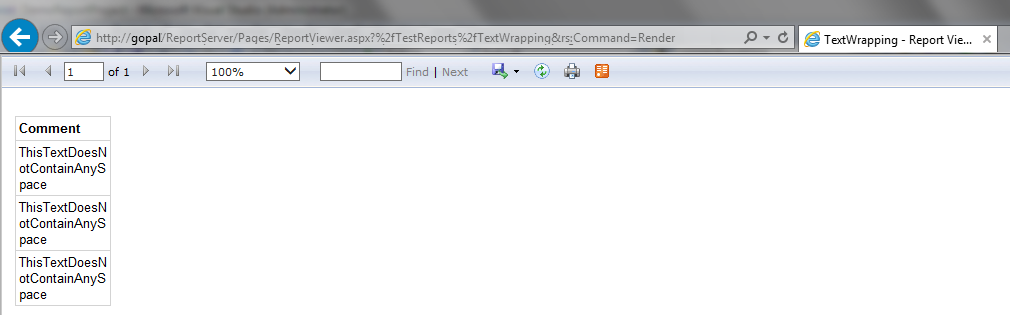
Again you can see that we have the desired output i.e. text wrapping is taken care as per the column width.
Impact of text wrapping in ReportViewer Control
Now we have to check the same report in a report viewer control. To do so, follow these steps:
1. Create a ASP.NET Web Application in Visual Studio.
2. Make appropriate changes in web.config file. What i did on my machine is below:
<system.webServer>
<handlers>
<add name="ReportViewerWebControlHandler" preCondition="integratedMode" verb="*" path="Reserved.ReportViewerWebControl.axd" type="Microsoft.Reporting.WebForms.HttpHandler, Microsoft.ReportViewer.WebForms, Version=11.0.0.0, Culture=neutral, PublicKeyToken=89845dcd8080cc91" />
</handlers>
</system.webServer>
3. Add an .aspx web form in the project and on this page register the report viewer control as below. Before that also add the reference of reportviewer assembly in project references.
<%@ Register Assembly="Microsoft.ReportViewer.WebForms, Version=11.0.0.0, Culture=neutral, PublicKeyToken=89845dcd8080cc91" Namespace="Microsoft.Reporting.WebForms" TagPrefix="rsweb" %>
4. Add a report viewer control on this page and a script manager too like below:
<form id="form1" runat="server">
<asp:ScriptManager ID="ScriptManager1" runat="server"></asp:ScriptManager>
<div>
<rsweb:ReportViewer ID="ReportViewer1" runat="server" Width="1000">
</rsweb:ReportViewer>
</div>
</form>
5. Write a code to display your report from this report viewer control in .cs file of this web page like below. You can modify the below code as per your need. I did not have any parameter in my report to keep this demo simple and to focus in main issue.
if (!IsPostBack)
{
ReportViewer1.ProcessingMode = Microsoft.Reporting.WebForms.ProcessingMode.Remote;
Microsoft.Reporting.WebForms.ServerReport serverReport = ReportViewer1.ServerReport;
// Set the report server URL and report path
serverReport.ReportServerUrl = new Uri("http://mymachine/reportserver");
serverReport.ReportPath = "/TestReports/TextWrapping";
}
6. Build your application and open the web page in your browser. You will have an output as below:
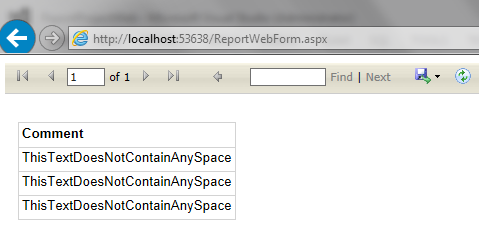
In above figure, you can see that the output of the same report has been changed. The text wrapping is not working as it worked in above cases which was desired too. In this case width of the column is expanding to accommodate the text instead of wrapping the text in more than one row.
Enable Text Wrapping in SQL Server Reporting Server rendered in report viewer control on web page
As of now and what i know, there is no any staright forward method to achieve this task and to do this we have to folk it as below:
1. To render this report with text wrapping, follow these steps;
2. To avoid rework, go to your report project and click on the textbox which holds this data inside the table and press ctrl + X to cut it from the table.
3. Drag and drop a rectangle control in the table’s cell from the Report Item’s toolbox.
4. Press ctrl + V to put the textbox inside the rectangle.
5. Set the border of the rectangle as your textbox has.
6. Deploy the report and see the output in your browser:
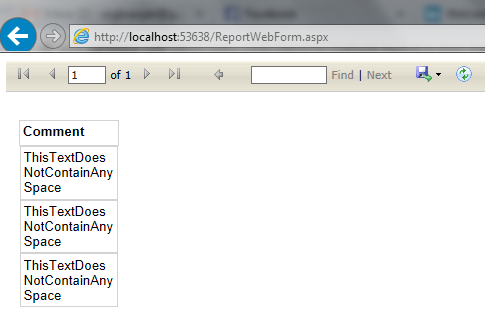
HostForLIFE.eu SQL Server 2014 Hosting
HostForLIFE.eu is European Windows Hosting Provider which focuses on Windows Platform only. We deliver on-demand hosting solutions including Shared hosting, Reseller Hosting, Cloud Hosting, Dedicated Servers, and IT as a Service for companies of all sizes.
