
November 25, 2014 10:49 by
 Peter
PeterThe very first thing that we need to do is create a new SSRS 2012 Role that may be used across multiple users/groups which gave minimum permissions towards the SSRS folder structure, however permitted all of these to make, edit, and delete their own reports. In an effort to produce the new Role we linked to Reporting Services by using the Microsoft SQL Management Studio.

Now, expand Security and then right click on Roles and click New Role
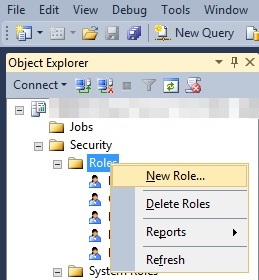
Next Enter a name and description to the Role, assign the View Reports, Handle Reports, and Consume Reports permissions, and click OK. We named our Role “Users”.
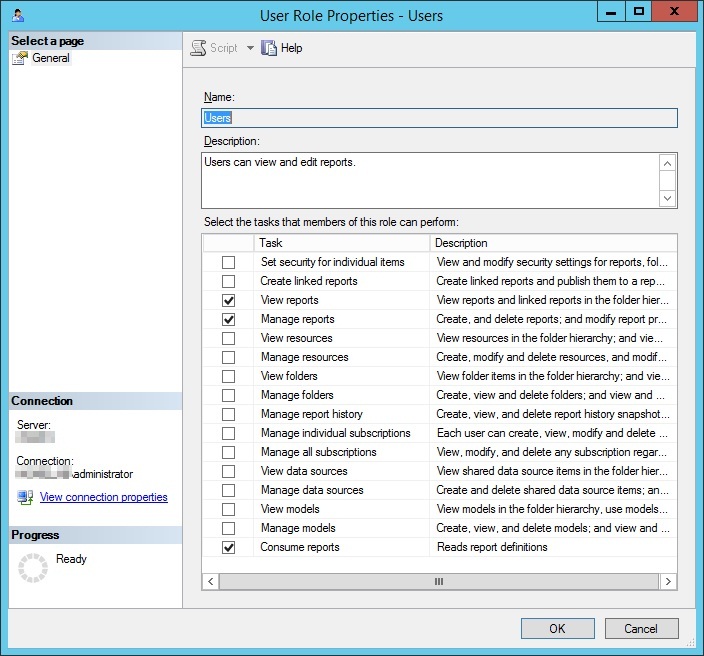
Then Browse within your SSRS Report Manager website (http://yoursqlsite/Reports) and click on Folder Settings.
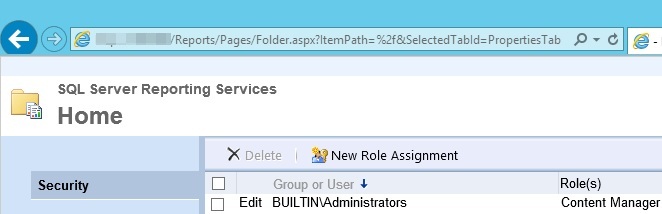
Click on New Role Assignment and type inside the user or group name you would like the Role assigned to, click the check box next to the Browser Role then click OK.
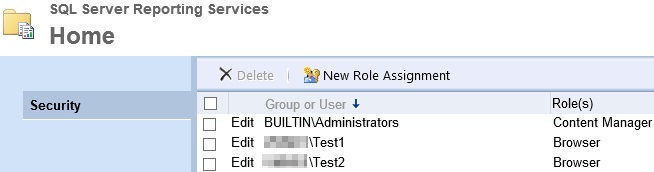
In our case we've 2 folders made, TestFolder1 and TestFolder2. We'll assign the Test1 user to TestFolder1 and also the Test2 user to TestFolder2 after which lock it down wherever they can't view each others’ folders and can't delete their root folder (TestFolderX). Hover your mouse around TestFolder1 then click the down arrow and click Security.
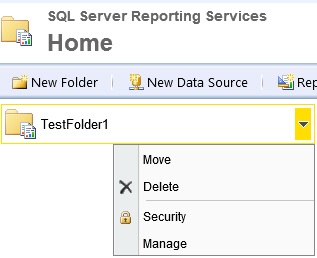
Click Edit Item Security, click OK upon the inherited security alert, and eliminate any users which you don't need to discover or get access to the folder. Click Edit next towards the user which you would like to have create/edit/delete report capabilities and add the new Role you produced in stage 3. The user ought to have Browser and also the new Role permissions.
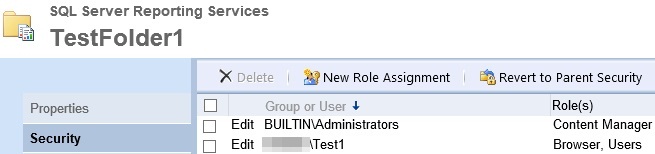
Do the same thing for each folder, limiting the permissions to only the users who need use of the folders.
Login as perhaps one of the users and verify which they simply notice their assigned folders and therefore are unable to delete their parent folder.
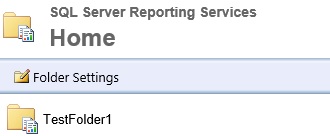
Once Reports are produced you are also able to limit the permissions upon the Reports themselves in an effort to avoid all of these from edited or deleted.