
November 1, 2022 07:27 by
 Peter
PeterHave you forgotten your password for the system administrator (SA) account in SQL Server? Do you want to reset SA password in SQL Server? If you are unable to recall it, Don’t panic! Here in this article, we are providing you with free methods to reset the System Administrator (SA) password in SQL Server.
Use Single User Mode
Make sure the Microsoft SQL Server Management System must be installed on your system before using the Single-User mode. Given steps can be followed,
Enter Windows key+R in the administrator mode.
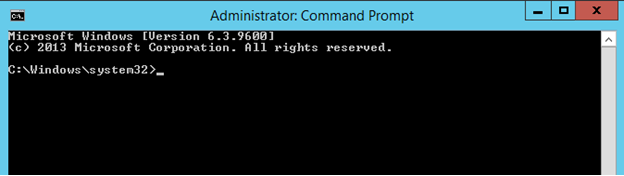
Type the command net stop MSSQLSERVER and then click the Enter button to stop the SQL instance from running.
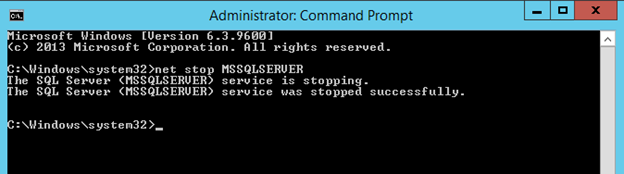
Now, restart the SQL Server in the Single-User mode by using this command: net start MSSQLSERVER /m”SQLCMD” and then hit the Enter button.
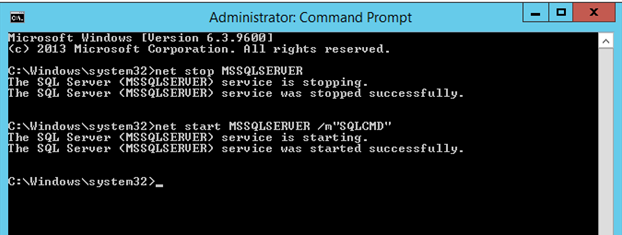
Here, connect to the SQL Server by entering the command sqlcmd and click on Enter button.

Create user credentials (user name and password) using T-SQL commands. CREATE LOGIN name WITH PASSWORD=’password’. Here, “name” specifies the account name and “password” specifies the new password.
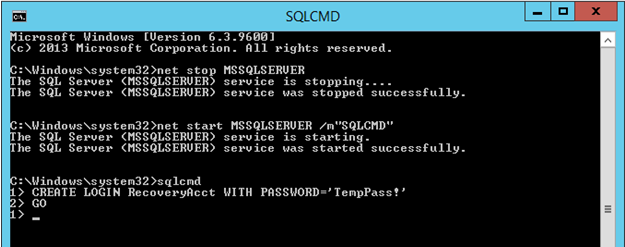
Now, type SP_ADDSRVROLEMEMBER name,‘SYSADMIN’ command to add this recently created user to the System Administrator role using T-SQL command.
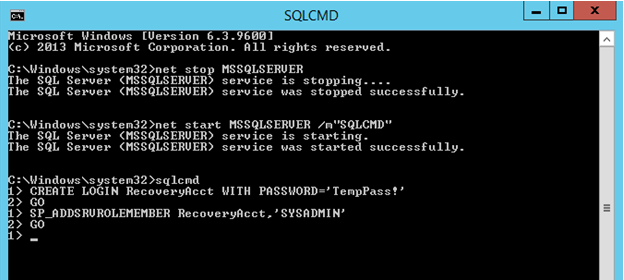
Here, you need to exit the SQLCMD command line by typing the command exit and clicking on the Enter button.
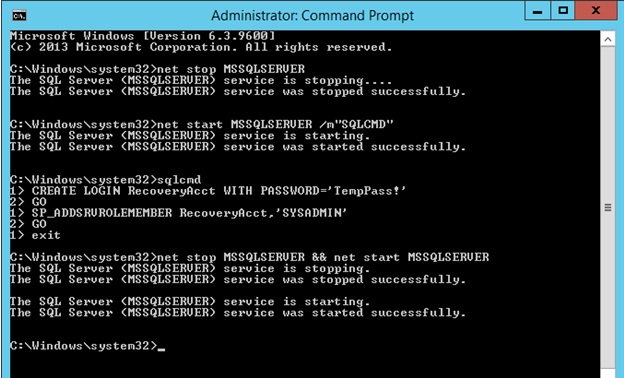
Now open Microsoft SQL Server Management Studio using the SQL Server Authentication and login with the recently created user by providing the user name and password and click on Connect button.
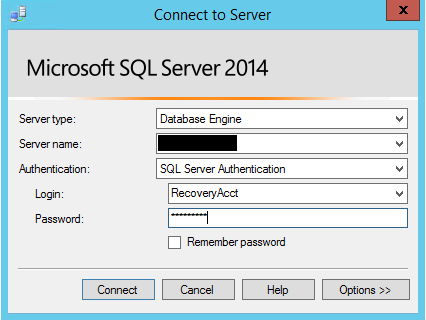
Here in the Object Explore section, expand the Security tab>Login and right-click on the SA and click on Properties.
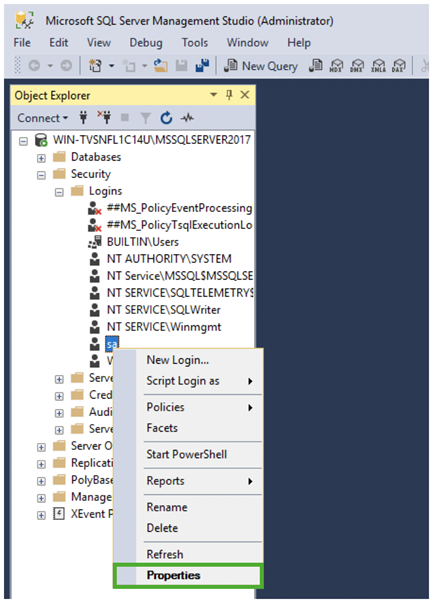
Now in the Login Properties windows, provide the new credentials and click on OK and close it.
This is how you can easily reset SA password in SQL Server effortlessly. I hope this helps!
HostForLIFEASP.NET SQL Server 2019 Hosting
