
January 24, 2022 09:27 by
 Peter
PeterAs a product owner, you are always worried about the different security aspects of your application, and SQL Server Database is one of the main important parts for which you might worry.
And you always think there should be some kind of checklist which you or your team have to check whether your database is secure or not and find all the vulnerabilities.
And obviously, you might have purchased different tools for this assessment as well that will provide you security loopholes but when we talk about Databases the option is limited and some options are very costly.
With SQL SERVER 2017 latest SQL Management Studio one of the problems will be resolved cross-check your database vulnerability.
You heard it right. Although, this feature is already available in SQL Azure now you can do this assessment of your database using SQL Server 2017’s management studio.
This vulnerability assessment report can be generated on the database with a few simple clicks and you will get different High, Medium, Low risks of your database.
The vulnerability assessment report not only provides risks details but also helps you to identify which category of it and this will not stop here you will get a recommendation as well to fix those problems. Sometimes, you will get direct scripts that you can run to fix those issues, and sometimes you will get the links on how to implement those.
Let’s understand this by step-by-step action.
Before starting make sure you have SQL Server 2017 Management Studio’s latest version.
Step 1
Once you opened the SQL Server management studio right click on the database which you want to cross-check. in this example, I am using the AdventureWorks database. As shown in the below figure.
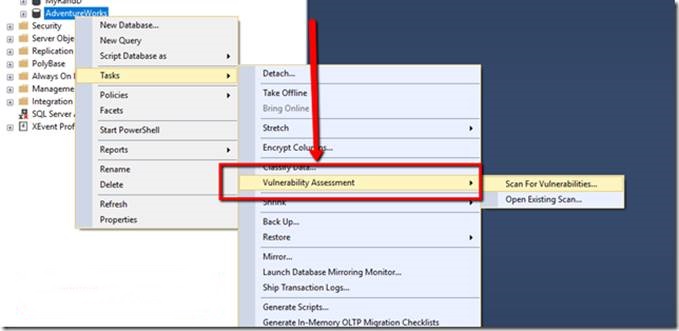
Here you have 2 options either Scan for Vulnerabilities or Open Existing Scan
Step 2
Now, as we are doing it the first time click on Scan for Vulnerabilities option. and you will get the following screen where you can provide the location of the scan file.
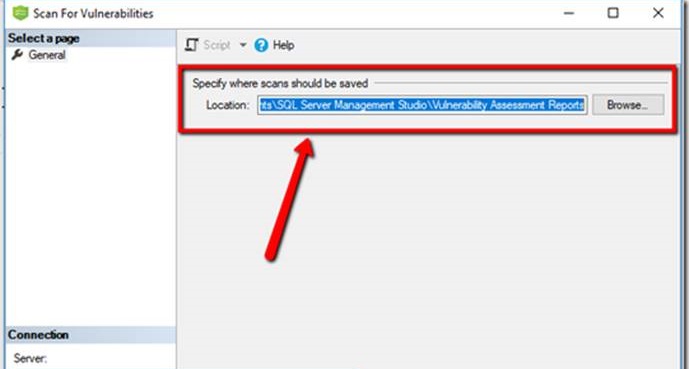
Step 3
Just click on the OK button to proceed further and wow you will get all the loopholes of your database.
You can easily check what are different points on which your Database is failed with risk Assessment.
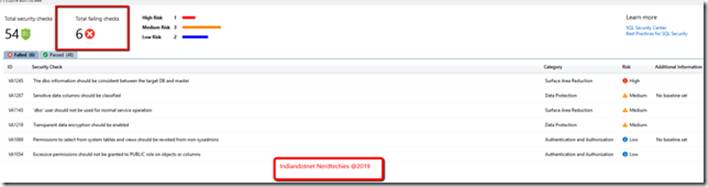
As shown in the above figure, we have 6 checkpoints on which our database failed in which 1 is on high risk, 3 medium risk, and 2 Low risks.
And if you see carefully there are different categories as well like data protection, Authentication, and Authorization, Surface Area Reduction, etc.
Here as the name suggests Data Protection is mostly related to encryption of your sensitive data like SSN, DOB, etc, or TDE.
Authentication and Authorization are more related to login access to the database.
Surface Area reduction is more related to what extra option you have opened.
Step 4
Now, move a step further and click on any row in the grid. You will find the details of the row just below the grid. As you can see below the image when we click on data protection it suggests the column names which come under extra care and to on which we might think to apply encryption.
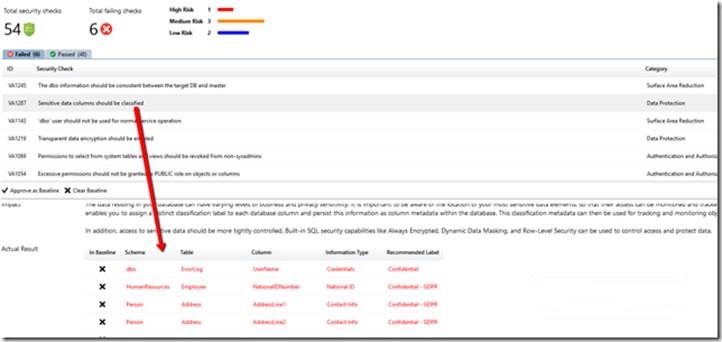
Step 5
The story does not end here, for some of the problems this assessment report provides a script as well, and if the script is not possible then provide a reference link to resolve that issue.
As you can see in the below screen we are getting recommendation scripts to apply.
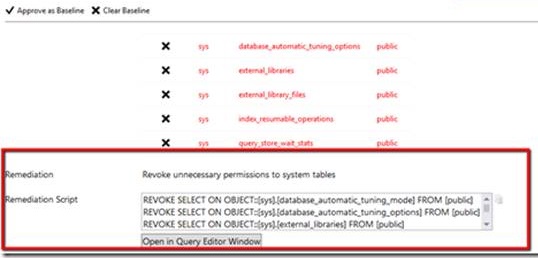
Isn’t it cool and simple to assess your database’s vulnerability in a few clicks and secure your database?
Share your thoughts.
HostForLIFEASP.NET SQL Server 2022 Hosting
