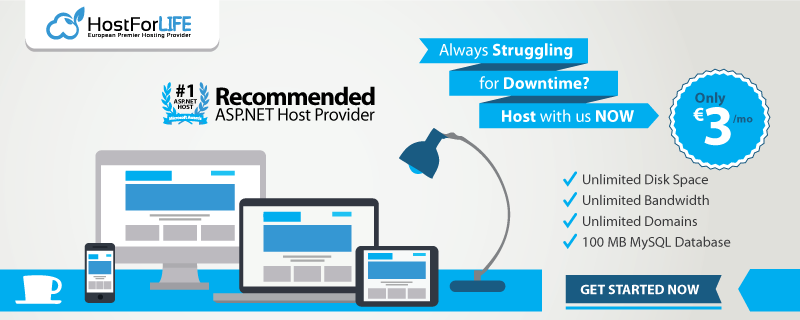In this blog, I have shown the process of calling web services through a stored procedure in SQL Server database. Also, I have explained how to call a stored procedure with a SOAP Envelope.
Step 1
Create a stored procedure in your SQL Server.
CREATE proc [dbo].[spHTTPRequest]
@URI varchar(2000) = 'http://localhost:55253/',
@methodName varchar(50) = 'Get',
@requestBody varchar(8000) = '',
@SoapAction varchar(255),
@UserName nvarchar(100), -- Domain\UserName or UserName
@Password nvarchar(100),
@responseText varchar(8000) output
as
SET NOCOUNT ON
IF @methodName = ''
BEGIN
select FailPoint = 'Method Name must be set'
return
END
set @responseText = 'FAILED'
DECLARE @objectID int
DECLARE @hResult int
DECLARE @source varchar(255), @desc varchar(255)
EXEC @hResult = sp_OACreate 'MSXML2.ServerXMLHTTP', @objectID OUT
IF @hResult <> 0
BEGIN
EXEC sp_OAGetErrorInfo @objectID, @source OUT, @desc OUT
SELECT hResult = convert(varbinary(4), @hResult),
source = @source,
description = @desc,
FailPoint = 'Create failed',
MedthodName = @methodName
goto destroy
return
END
-- open the destination URI with Specified method
EXEC @hResult = sp_OAMethod @objectID, 'open', null, @methodName, @URI, 'false', @UserName, @Password
IF @hResult <> 0
BEGIN
EXEC sp_OAGetErrorInfo @objectID, @source OUT, @desc OUT
SELECT hResult = convert(varbinary(4), @hResult),
source = @source,
description = @desc,
FailPoint = 'Open failed',
MedthodName = @methodName
goto destroy
return
END
-- set request headers
EXEC @hResult = sp_OAMethod @objectID, 'setRequestHeader', null, 'Content-Type', 'text/xml;charset=UTF-8'
IF @hResult <> 0
BEGIN
EXEC sp_OAGetErrorInfo @objectID, @source OUT, @desc OUT
SELECT hResult = convert(varbinary(4), @hResult),
source = @source,
description = @desc,
FailPoint = 'SetRequestHeader failed',
MedthodName = @methodName
goto destroy
return
END
-- set soap action
EXEC @hResult = sp_OAMethod @objectID, 'setRequestHeader', null, 'SOAPAction', @SoapAction
IF @hResult <> 0
BEGIN
EXEC sp_OAGetErrorInfo @objectID, @source OUT, @desc OUT
SELECT hResult = convert(varbinary(4), @hResult),
source = @source,
description = @desc,
FailPoint = 'SetRequestHeader failed',
MedthodName = @methodName
goto destroy
return
END
declare @len int
set @len = len(@requestBody)
EXEC @hResult = sp_OAMethod @objectID, 'setRequestHeader', null, 'Content-Length', @len
IF @hResult <> 0
BEGIN
EXEC sp_OAGetErrorInfo @objectID, @source OUT, @desc OUT
SELECT hResult = convert(varbinary(4), @hResult),
source = @source,
description = @desc,
FailPoint = 'SetRequestHeader failed',
MedthodName = @methodName
goto destroy
return
END
/*
-- if you have headers in a table called RequestHeader you can go through them with this
DECLARE @HeaderKey varchar(500), @HeaderValue varchar(500)
DECLARE RequestHeader CURSOR
LOCAL FAST_FORWARD
FOR
SELECT HeaderKey, HeaderValue
FROM RequestHeaders
WHERE Method = @methodName
OPEN RequestHeader
FETCH NEXT FROM RequestHeader
INTO @HeaderKey, @HeaderValue
WHILE @@FETCH_STATUS = 0
BEGIN
--select @HeaderKey, @HeaderValue, @methodName
EXEC @hResult = sp_OAMethod @objectID, 'setRequestHeader', null, @HeaderKey, @HeaderValue
IF @hResult <> 0
BEGIN
EXEC sp_OAGetErrorInfo @objectID, @source OUT, @desc OUT
SELECT hResult = convert(varbinary(4), @hResult),
source = @source,
description = @desc,
FailPoint = 'SetRequestHeader failed',
MedthodName = @methodName
goto destroy
return
END
FETCH NEXT FROM RequestHeader
INTO @HeaderKey, @HeaderValue
END
CLOSE RequestHeader
DEALLOCATE RequestHeader
*/
-- send the request
EXEC @hResult = sp_OAMethod @objectID, 'send', null, @requestBody
IF @hResult <> 0
BEGIN
EXEC sp_OAGetErrorInfo @objectID, @source OUT, @desc OUT
SELECT hResult = convert(varbinary(4), @hResult),
source = @source,
description = @desc,
FailPoint = 'Send failed',
MedthodName = @methodName
goto destroy
return
END
declare @statusText varchar(1000), @status varchar(1000)
-- Get status text
exec sp_OAGetProperty @objectID, 'StatusText', @statusText out
exec sp_OAGetProperty @objectID, 'Status', @status out
select @status, @statusText, @methodName
-- Get response text
exec sp_OAGetProperty @objectID, 'responseText', @responseText out
IF @hResult <> 0
BEGIN
EXEC sp_OAGetErrorInfo @objectID, @source OUT, @desc OUT
SELECT hResult = convert(varbinary(4), @hResult),
source = @source,
description = @desc,
FailPoint = 'ResponseText failed',
MedthodName = @methodName
goto destroy
return
END
destroy:
exec sp_OADestroy @objectID
SET NOCOUNT OFF
GO
The Stored Procedure takes the following parameters.
@URI: the URI of the web service
@MethodName: this would be ‘GET’ or ‘POST’
@RequestBody: this is the SOAP xml that you want to send
@SoapAction: this the operation that you want to call on your service
@UserName: NT UserName if your web service requires authentication
@Password: the password if using NT Authentication on the web service
@ResponseText: this is an out parameter that contains the response from the web service
Step 2
Make the setting in SQL for it.
Use master
sp_configure 'show advanced options', 1
GO
RECONFIGURE;
GO
sp_configure 'Ole Automation Procedures', 1
GO
RECONFIGURE;
GO
sp_configure 'show advanced options', 1
GO
RECONFIGURE;
Step 3
Call the stored procedure (Here is a sample call to my service).
declare @xmlOut varchar(8000)
Declare @RequestText as varchar(8000);
set @RequestText=
'<soapenv:Envelope xmlns:soapenv="http://schemas.xmlsoap.org/soap/envelope/" xmlns:tem="http://tempuri.org/">
<soapenv:Header/>
<soapenv:Body>
<tem:CreateOrder>
<!--Optional:-->
<tem:OrderRequest>
<tem:OrderId>200</tem:OrderId>
<!--Optional:-->
<tem:OrderName>something</tem:OrderName>
</tem:OrderRequest>
</tem:CreateOrder>
</soapenv:Body>
</soapenv:Envelope>'
exec spHTTPRequest
'http://localhost/testwebservices/helloworldservice.asmx',
'POST',
@RequestText,
'http://tempuri.org/CreateOrderForMe', -- this is your SOAPAction:
'', '', @xmlOut out
select @xmlOut
Make sure your SOAP action is correct. Copy this action from your services. It will show up when your service is RUN.