Windows 10 is an operating system developed by Microsoft. Microsoft user interface 10 is designed specifically to optimize the experience based on the type of device and provided input, provide the right experience on devices teoat and at the right time. Therefore, in this article I will discuss and explain how to install SQL Server 2014 on Windows 10 operating systems.

There are several ways that can be used to install SQL Server 2014. Through the command prompt, server core, and others. But in this discussion, I will explain the easiest way, which is through SQL Server 2014 Setup wizard.
- The first thing to do is you need to download SQL Server 2014 from Microsoft. You are free to choose for x64 or x86 according to your operating system.
- Then double click on the .exe file has been downloaded, or to extract it. Then click the setup.exe file from folder.
- After that it will open the SQL Server Installation Center. Select Installation, then select New SQL Server stand-alone installation or add features to an existing installation
- After that, please check the I accept the license terms and click Next.
- Then let SQL Server 2014 installed.
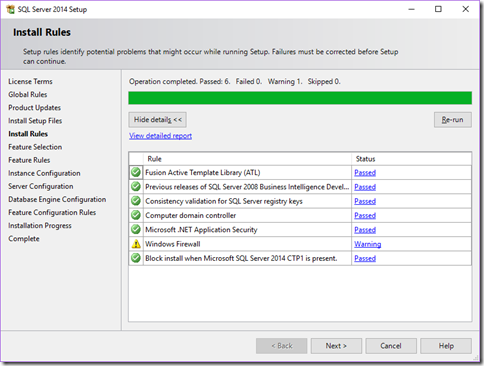
- Then it will appear in the SQL Server 2014 Setup, Feature Selection. Select the checkboxes as shown below and click the Next button.
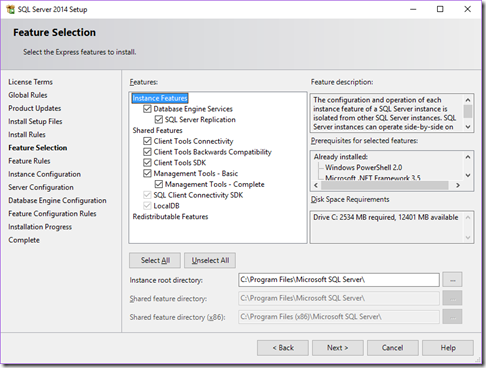
- Next will appear on the SQL Server 2014 Setup, Configuration Instance. You can fill in the Name Instance in accordance with the needs and desires. In this tutorial I will be using SQLExpress. Once completed, please click the Next button.
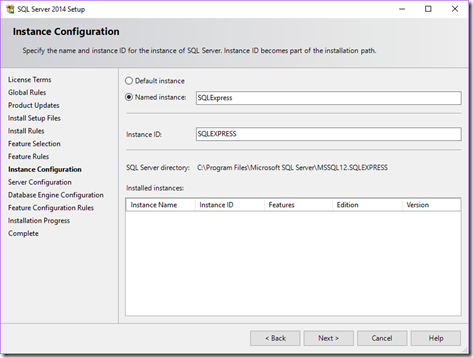
- Then you will see Server Configuration. selective startup type for SQL Browser as Automatic. Note that this is optional and click the Next button.
- Then on the Database Engine Configuration, the Server Configuration tab, please select Mixed Mode (SQL Server authentication and Windows authentication). Then enter the password as well. You can also add users by clicking Add Current User. Then select Next.
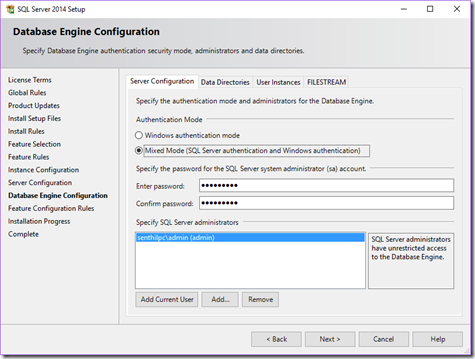
- After that you will see the installation of SQL Server 2014 when the installation has been completed.
- Then you can click on the Start menu windows, you will find SQL Server 2014 has been installed. Please click on the SQL Server 2014 Management Studio. Then enter the server name matches the name that you created. In this tutorial I will put SQLEXPRESS on the server name. After that please click the Connect button.

HostForLIFE.eu SQL 2014 Hosting
HostForLIFE.eu revolutionized hosting with Plesk Control Panel, a Web-based interface that provides customers with 24x7 access to their server and site configuration tools. Plesk completes requests in seconds. It is included free with each hosting account. Renowned for its comprehensive functionality - beyond other hosting control panels - and ease of use, Plesk Control Panel is available only to HostForLIFE's customers. They offer a highly redundant, carrier-class architecture, designed around the needs of shared hosting customers.
