Microsoft SQL Server is a relational database management system (RDBMS) products Microsoft. Primary query language is Transact-SQL is an implementation of SQL ANSI / ISO used by Microsoft and Sybase. SQL Server is generally used in the business world that has a data base of small to medium scale, but then developed with the use of SQL Server on large data bases.

Microsoft SQL Server and Sybase / ASE can communicate over the network by using a protocol TDS (Tabular Data Stream). Apart from that, Microsoft SQL Server also supports ODBC (Open Database Connectivity), and has a JDBC driver to the Java programming language. The other feature of SQL Server is the ability to create a database mirroring and clustering. In previous versions, MS SQL Server 2000 affected by the SQL Slammer computer worm which caused delays in access to the Internet on January 25, 2003.
SQL Server is the best solution of SQL that provides the capability for mission critical confidence, self-service Business Intelligence and can run on hybrid scenarios using cloud technology. SQL Server 2012 was launched with the simplification editions and licensing schemes. SQL Server is generally used in the business world that has a data base of small to medium scale, but what if at the time wanted to make turns SQL Server database can not connet to the server on the computer.

Cannot connect to XXXXXXX\SQLEXPRESS.
A network-related or instance-specific error occurred while establishing a connection to SQL Server. The server was not found or was not accessible. Verify that the instance name is correct and that SQL Server is configured to allow remote connections. (provider: SQL Network Interfaces, error: 26 - Error Locating Server/Instance Specified) (.Net SqlClient Data Provider).

- Go to the "SQL Server Configuration Manager".
- Then select the SQL Server Configuration Manager (local).
- Then click SQL Server Services, the right side will appear.
- Then right-click SQL Server (SQLEXPRESS) >> START. Then wait for the configuration is complete.
- Restart Server SQL Server Management Studio.
HostForLIFE.eu SQL Hosting
HostForLIFE.eu revolutionized hosting with Plesk Control Panel, a Web-based interface that provides customers with 24x7 access to their server and site configuration tools. Plesk completes requests in seconds. It is included free with each hosting account. Renowned for its comprehensive functionality - beyond other hosting control panels - and ease of use, Plesk Control Panel is available only to HostForLIFE's customers. They offer a highly redundant, carrier-class architecture, designed around the needs of shared hosting customers.

Windows 10 is an operating system developed by Microsoft. Microsoft user interface 10 is designed specifically to optimize the experience based on the type of device and provided input, provide the right experience on devices teoat and at the right time. Therefore, in this article I will discuss and explain how to install SQL Server 2014 on Windows 10 operating systems.

There are several ways that can be used to install SQL Server 2014. Through the command prompt, server core, and others. But in this discussion, I will explain the easiest way, which is through SQL Server 2014 Setup wizard.
- The first thing to do is you need to download SQL Server 2014 from Microsoft. You are free to choose for x64 or x86 according to your operating system.
- Then double click on the .exe file has been downloaded, or to extract it. Then click the setup.exe file from folder.
- After that it will open the SQL Server Installation Center. Select Installation, then select New SQL Server stand-alone installation or add features to an existing installation
- After that, please check the I accept the license terms and click Next.
- Then let SQL Server 2014 installed.
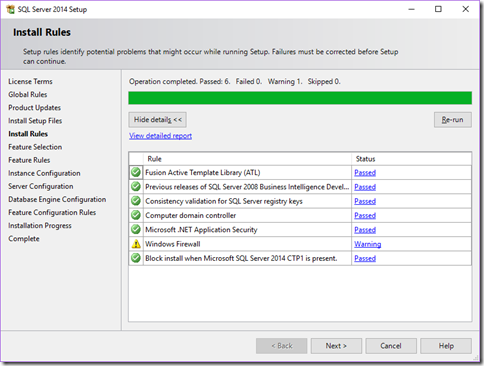
- Then it will appear in the SQL Server 2014 Setup, Feature Selection. Select the checkboxes as shown below and click the Next button.
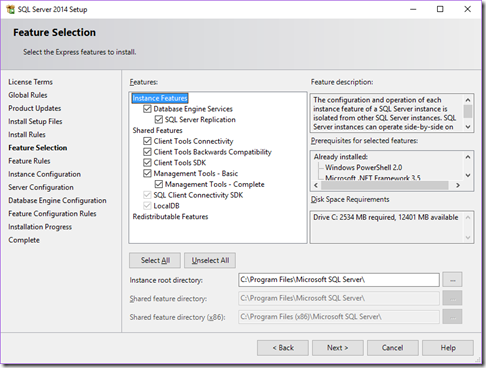
- Next will appear on the SQL Server 2014 Setup, Configuration Instance. You can fill in the Name Instance in accordance with the needs and desires. In this tutorial I will be using SQLExpress. Once completed, please click the Next button.
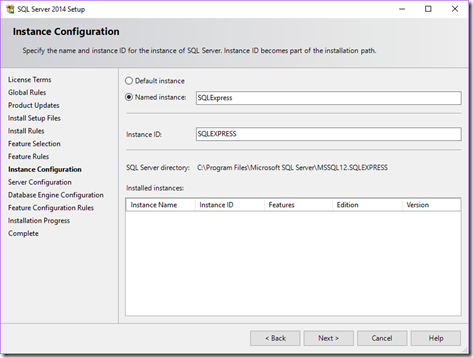
- Then you will see Server Configuration. selective startup type for SQL Browser as Automatic. Note that this is optional and click the Next button.
- Then on the Database Engine Configuration, the Server Configuration tab, please select Mixed Mode (SQL Server authentication and Windows authentication). Then enter the password as well. You can also add users by clicking Add Current User. Then select Next.
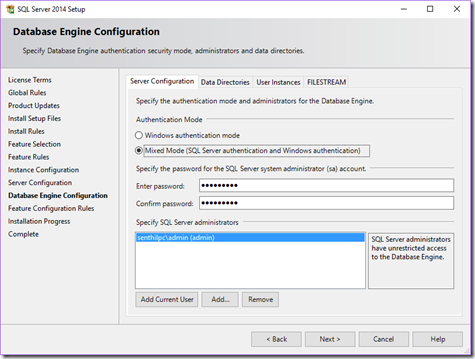
- After that you will see the installation of SQL Server 2014 when the installation has been completed.
- Then you can click on the Start menu windows, you will find SQL Server 2014 has been installed. Please click on the SQL Server 2014 Management Studio. Then enter the server name matches the name that you created. In this tutorial I will put SQLEXPRESS on the server name. After that please click the Connect button.

HostForLIFE.eu SQL 2014 Hosting
HostForLIFE.eu revolutionized hosting with Plesk Control Panel, a Web-based interface that provides customers with 24x7 access to their server and site configuration tools. Plesk completes requests in seconds. It is included free with each hosting account. Renowned for its comprehensive functionality - beyond other hosting control panels - and ease of use, Plesk Control Panel is available only to HostForLIFE's customers. They offer a highly redundant, carrier-class architecture, designed around the needs of shared hosting customers.
