
October 16, 2013 08:43 by
 Scott
ScottThis is great feature in Windows Server 2012 and I found this interesting article from MSDN about App Suspend on Windows Server 2012. So, I decide to copy this article from msdn. Thanks to msdn.
App Suspend is a new hosting configuration in Internet Information Services (IIS) in Windows Server 2012 R2. The only requirement is that your app is running on the .NET Framework 4.5.1, which comes with Windows Server 2012 R2. No code changes are required. It’s literally as simple as the flip of a switch. Let’s take a look at that switch.

How to enable ASP.NET App Suspend
Enabling ASP.NET App suspend is pretty easy, in Internet Information Services Manager. As I wrote earlier, this setting is set on an app pool basis. Here’s what you need to do.
Open the IIS Manager
Right-click on an app pool – you’ll see the context menu
Select “Advanced Settings …”
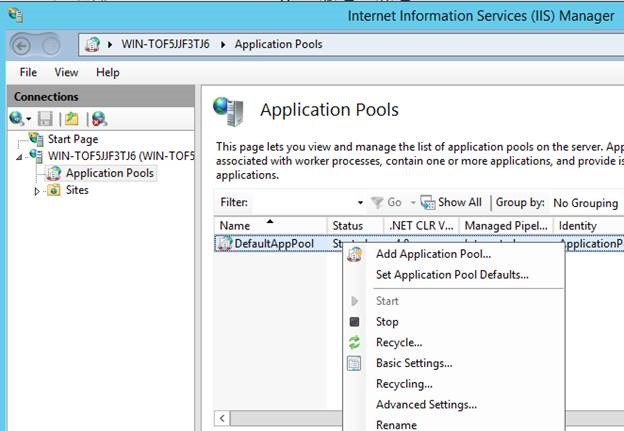
You will see the Advanced Settings dialog. The “Idle Time-out” settings are the important ones to look at for this scenario, particularly the “Idle Time-out Action”. The default for that setting is terminate.
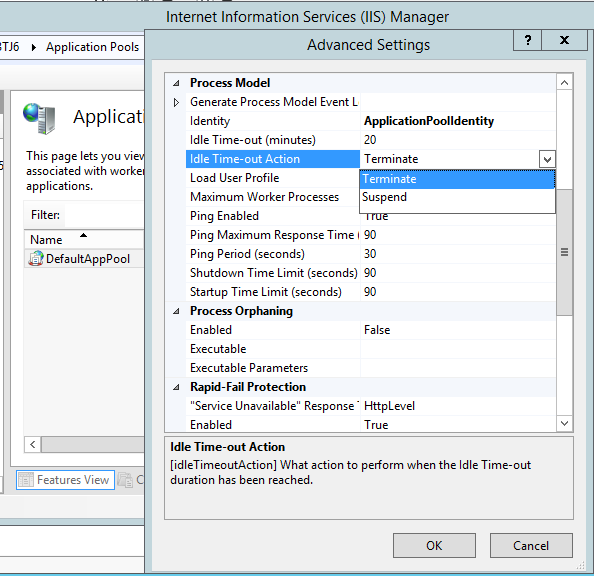
Change the “Idle Time-out Action” to Suspend, as you see below. Your app pool is now configured for ASP.NET App Suspend.
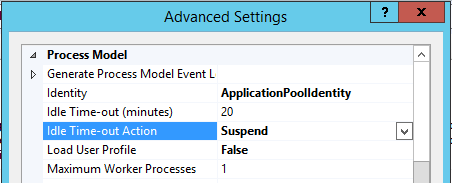
You will probably want to test out this feature. You could wait the entire 20 minutes, however, I suggest that you temporarily set the time-out to 1 minute, for testing purposes. Do remember to switch it back.
Monitoring site suspension
You can validate that an app was suspended in the event viewer, in the Application event log. Search for event 2310. You can see an example event, below.
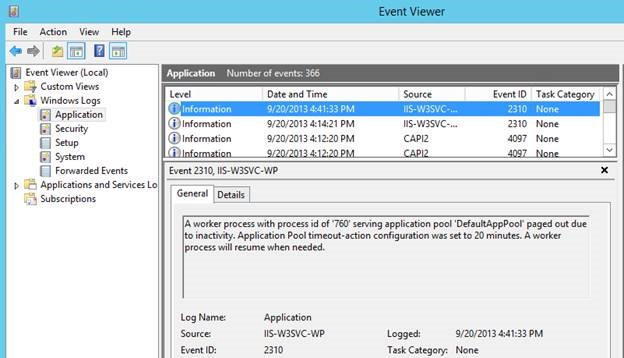
Done.