This example application shows how you can integrate a complex API such as PayPal Adaptive Payments with Visual Studio LightSwitch.
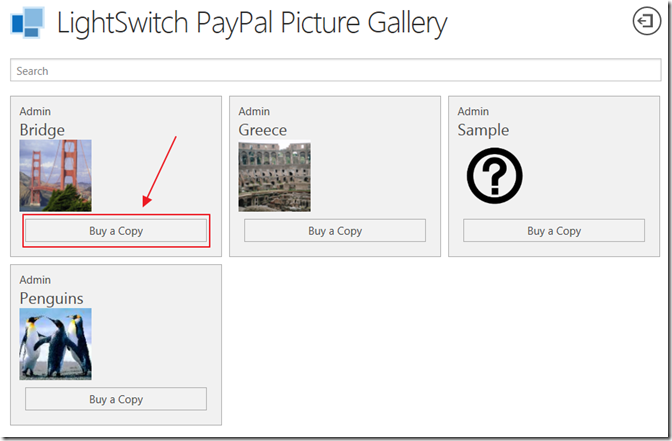
The Sample Application
You can test out the sample application at:
https://paypalstore.lightswitchhelpwebsite.com/HTMLClient/
(use your user name and password of your LightSwitchHelpWebsite.com account)
Note: All transactions are real and your PayPal account will be debited $2.00. However, please do not complete a transaction and then reverse the charges, that will cause me quite a hassle.

A user can browse the available pictures and purchase a copy by clicking the Buy a Copy button.
- They are taken to a page where they can click the Buy Now button.
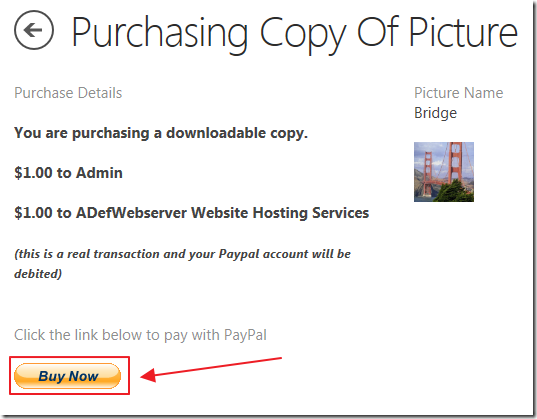
- They are taken to the PayPal site where they can pay.
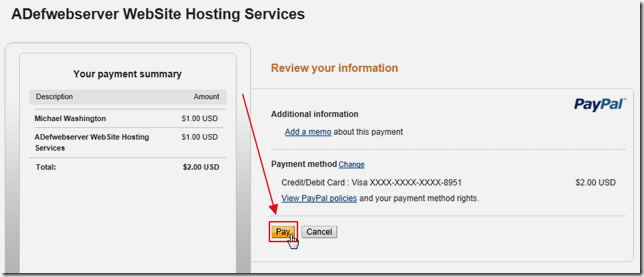
- They can use a credit card (if the merchant account has that option), check, or their PayPal account.
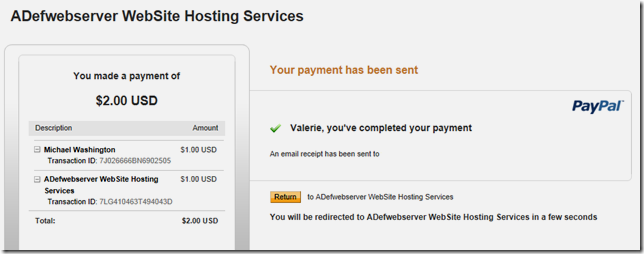
- After making payment they see a confirmation.
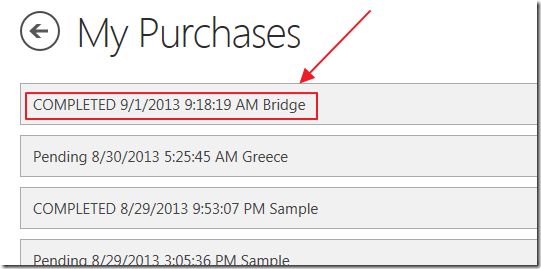
- They are taken back to the application, to the My Purchases page.
Clicking on a purchase record will take them to a page where they can download the picture, if the payment has cleared.
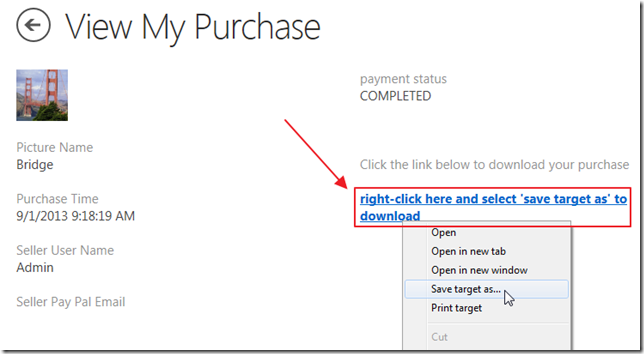
- If the payment has not cleared, it will say so and display any error messages. Once payment has cleared this page will allow them to download the picture.
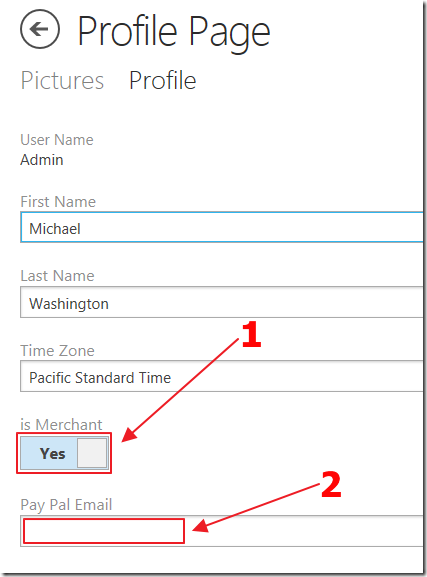
- Any user can upload their own pictures, indicate that they are a Merchant, and enter their PayPal account.
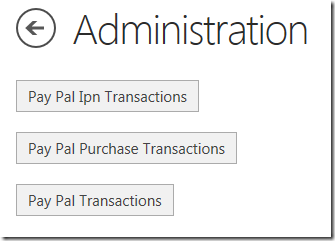
An administrator can see and diagnose all transactions. The administrator is defined when the application is published using the Visual Studio LightSwitch publishing wizard.
The administrator PayPal account is also configured in the web.config file (this is covered in the next section).
The PayPal API
Also note, the PayPal IPN notifications, will only work if the application has been published using the using the Visual Studio LightSwitch publishing wizard and is at a location that can be reached by the PayPal servers.
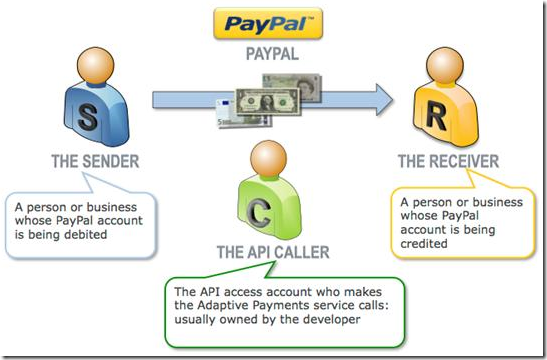
The code in the sample LightSwitch application uses the PayPal Adaptive Payments Classic API: https://developer.paypal.com/webapps/developer/docs/classic/adaptive-payments/gs_AdaptivePayments/. You can get a complete overview of PayPal Adaptive Payments at this link: https://developer.paypal.com/webapps/developer/docs/classic/adaptive-payments/integration-guide/APIntro/.
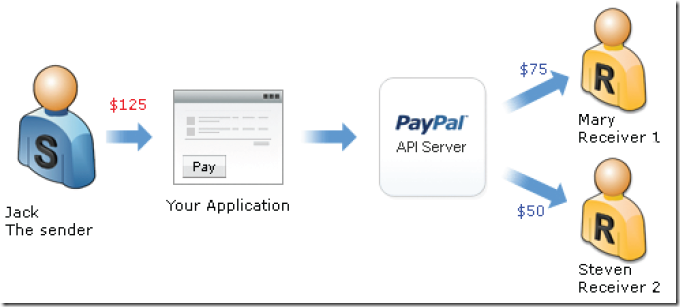
Specifically it uses the Pay API call to make a parallel payment: https://developer.paypal.com/webapps/developer/docs/classic/api/adaptive-payments/Pay_API_Operation/.
It also uses the PayPal IPN Classic API to determine when a payment has been completed: https://developer.paypal.com/webapps/developer/docs/classic/products/instant-payment-notification/.
Running The Sample Application
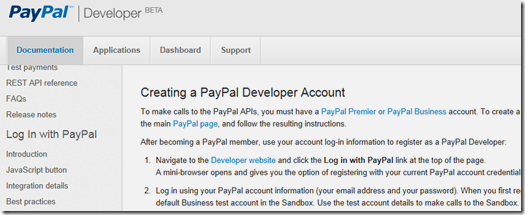
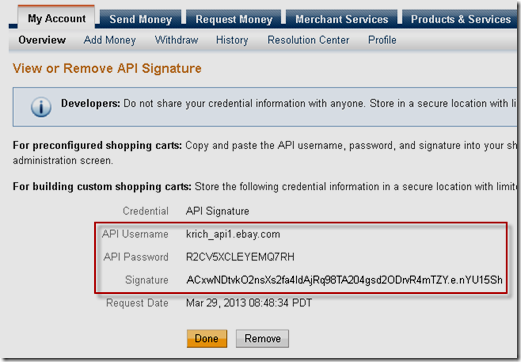
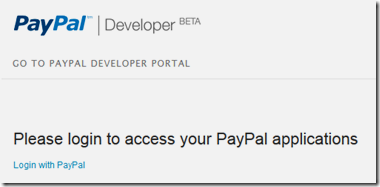
- You will also need to go to: https://apps.paypal.com to create a PayPal Classic Application (this is because at the time of this writing the Adaptive Payments API is not available using the newer REST Services API).
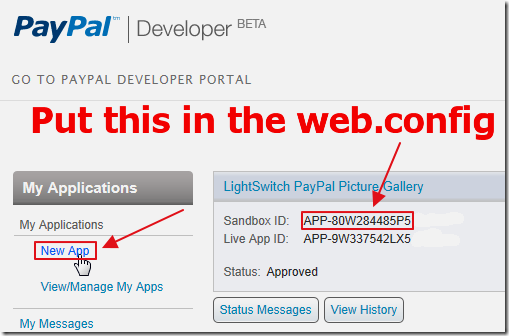
- Create a new application. This will create a Sandbox ID that you will need to also put in the web.config of the sample app.
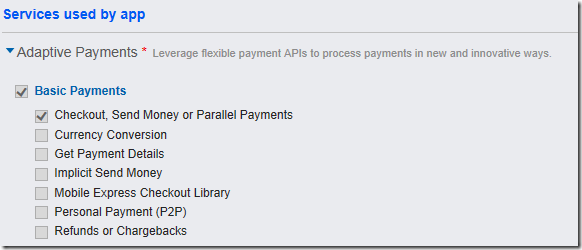
- When you create your application, use the settings in the image above.
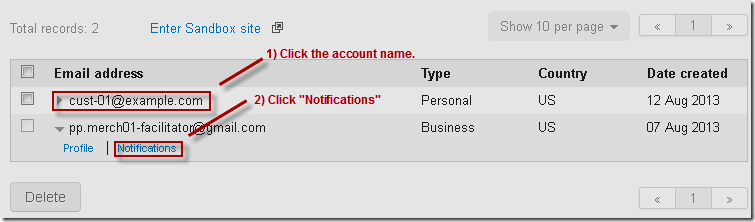
You will need to create PayPal Sandbox test accounts: https://developer.paypal.com/webapps/developer/docs/classic/lifecycle/ug_sandbox/#accounts
The merchant test account will need to be entered in the web.config of the LightSwitch application.
- The sample transactions will need three accounts and no two can be the same so you will need to create two additional test accounts (besides the test merchant account that will be created for you) to use to test the application.
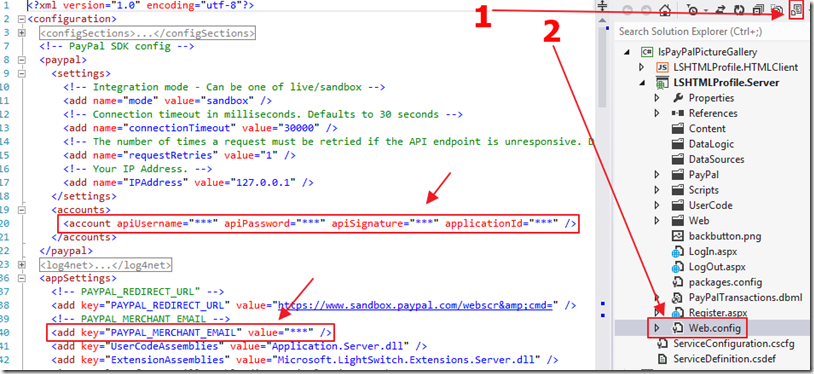
Open the sample LightSwitch application (available on the downloads page), switch to file view, and open the Web.config, and enter the values in the spaces marked ***.
The application should now work.
If it doesn’t work for you:
Also note: the PayPal IPN notifications will only work if the application has been published using the using the Visual Studio LightSwitch publishing wizard and is at a location that can be reached by the PayPal servers.
When the sample application was created, I used the PayPal Nuget package to install the needed binaries: https://www.nuget.org/packages/PayPalCoreSDK.
Exploring The Sample Application
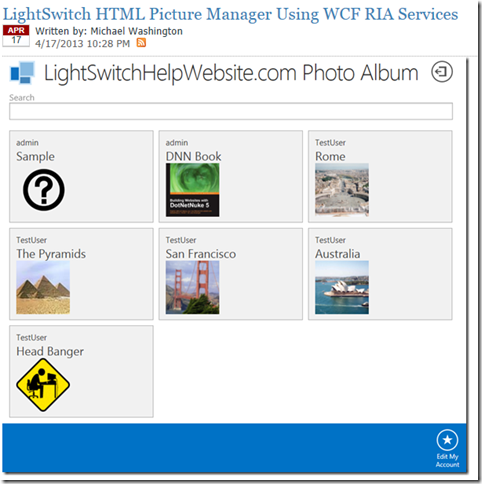
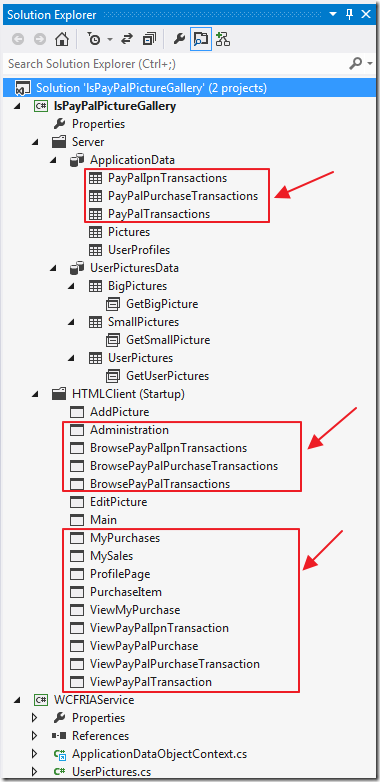
The PayPal version adds additional tables and screens.
Note that important code is implemented to properly secure the PayPal tables:
// PayPalPurchaseTransactions
#region PayPalPurchaseTransactions
partial void PayPalPurchaseTransactions_Filter(ref Expression<Func<PayPalPurchaseTransaction, bool>> filter)
{
// Only an Admin can see the entire table
if (!(this.Application.User.HasPermission(Permissions.SecurityAdministration)))
{
// Users can see any Transction where they are the buyer or the seller
filter = e => e.PurchaserUserName == this.Application.User.Identity.Name
|| e.SellerUserName == this.Application.User.Identity.Name;
}
}
partial void PayPalPurchaseTransactions_Inserting(PayPalPurchaseTransaction entity)
{
// Set time and IP Address
var context = System.Web.HttpContext.Current;
entity.PurchaseTime = DateTime.Now;
entity.PurchaseIPAddress = context.Request.UserHostAddress;
// Payment Status is always set to Pending
entity.payment_status = "Pending";
}
partial void PayPalPurchaseTransactions_Updating(PayPalPurchaseTransaction entity)
{
// An update can only be made by the orginal user
if (!(entity.PurchaserUserName == this.Application.User.Identity.Name
|| entity.SellerUserName == this.Application.User.Identity.Name
|| this.Application.User.HasPermission(Permissions.SecurityAdministration)))
{
throw new Exception(string.Format("Only buyer, seller or administrator can update!"));
}
// Payment Status is always set to Pending
// IPN handler updated this value directly outside of oData
entity.payment_status = "Pending";
}
partial void PayPalPurchaseTransactions_CanDelete(ref bool result)
{
// Only an Admin can access the table (.ashx file has an override)
result = this.Application.User.HasPermission(Permissions.SecurityAdministration);
}
#endregion
// PayPalIpnTransactions
#region PayPalIpnTransactions
partial void PayPalIpnTransactions_CanDelete(ref bool result)
{
// Only an Admin can access the table (.ashx file has an override)
result = this.Application.User.HasPermission(Permissions.SecurityAdministration);
}
partial void PayPalIpnTransactions_CanInsert(ref bool result)
{
// Only an Admin can access the table (.ashx file has an override)
result = this.Application.User.HasPermission(Permissions.SecurityAdministration);
}
partial void PayPalIpnTransactions_CanUpdate(ref bool result)
{
// Only an Admin can access the table (.ashx file has an override)
result = this.Application.User.HasPermission(Permissions.SecurityAdministration);
}
partial void PayPalIpnTransactions_CanRead(ref bool result)
{
// Only an Admin can access the table (.ashx file has an override)
result = this.Application.User.HasPermission(Permissions.SecurityAdministration);
}
#endregion
// PayPalTransactions
#region PayPalTransactions
partial void PayPalTransactions_CanDelete(ref bool result)
{
// Only an Admin can access the table (.ashx file has an override)
result = this.Application.User.HasPermission(Permissions.SecurityAdministration);
}
partial void PayPalTransactions_CanInsert(ref bool result)
{
// Only an Admin can access the table (.ashx file has an override)
result = this.Application.User.HasPermission(Permissions.SecurityAdministration);
}
partial void PayPalTransactions_CanRead(ref bool result)
{
// Only an Admin can access the table (.ashx file has an override)
result = this.Application.User.HasPermission(Permissions.SecurityAdministration);
}
partial void PayPalTransactions_CanUpdate(ref bool result)
{
// Only an Admin can access the table (.ashx file has an override)
result = this.Application.User.HasPermission(Permissions.SecurityAdministration);
}
#endregion
The Screen
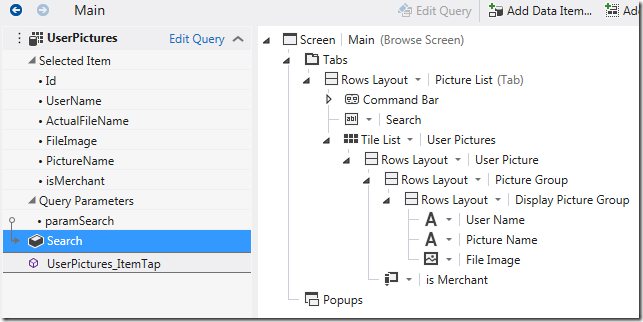
- The Main screen is the screen customers use to search for and purchase copies of pictures.
- The following code shows the Buy a Copy button if the person who uploaded the picture is a Merchant:
myapp.Main.isMerchant_render = function (element, contentItem) {
// Show button if isMerchant
if (contentItem.value == true) {
// Get the UserPicture
var objUserPicture = contentItem.parent;
element.innerHTML =
"<button type='button'>Buy a Copy</button>";
};
};
- When the Buy a Picture button is clicked the following code runs that calls the Adaptive Payments handler that contacts PayPal to generate a PayKey:
myapp.Main.UserPictures_ItemTap_execute = function (screen)
{ // Get the selected Picture
var objUserPicture = screen.UserPictures.selectedItem;
// Get selected selectedPictureId
selectedPictureId = screen.UserPictures.selectedItem.Id;
// Show the UserPicture
myapp.showPurchaseItem(objUserPicture, {
beforeShown: function (PurchaseItemScreen) {
msls.promiseOperation(CallAdaptivePaymentsHandler)
.then(function PromiseSuccess(AdaptivePaymentsHandlerResult) {
// Parse the JSON returned
var objPayPalResponse = jQuery.parseJSON(AdaptivePaymentsHandlerResult);
// Set the PayPal response
PurchaseItemScreen.PayPalRedirectUrl = objPayPalResponse.PayPalRedirectUrl
+ "_ap-payment&paykey="
+ objPayPalResponse.PayPalPaykey;
PurchaseItemScreen.PayPalPaykey = objPayPalResponse.PayPalPaykey;
PurchaseItemScreen.PayPalPaymentExecStatus =
objPayPalResponse.PayPalPaymentExecStatus;
PurchaseItemScreen.PayPalError = objPayPalResponse.PayPalError;
PurchaseItemScreen.PayPalErrorMessage = objPayPalResponse.PayPalErrorMessage;
});
}
});
};
- The following code is the Adaptive Payments handler that contacts PayPal and returns a PayKey:
using System;
using System.Data;
using System.Web;
using System.Collections;
using System.Web.Services;
using System.Collections.Generic;
using System.Collections.Specialized;
using PayPal;
using PayPal.Exception;
using PayPal.Util;
using PayPal.AdaptivePayments;
using System.Configuration;
using PayPal.AdaptivePayments.Model;
using System.Linq;
using Microsoft.LightSwitch.Server;
namespace LightSwitchApplication
{
[Serializable]
public class PayPalResponse
{
public string PayPalRedirectUrl { get; set; }
public string PayPalPaykey { get; set; }
public string PayPalPaymentExecStatus { get; set; }
public bool PayPalError { get; set; }
public string PayPalErrorMessage { get; set; }
}
public class adaptivepaymentshandler : IHttpHandler
{
public void ProcessRequest(HttpContext context)
{
Pay(context);
}
public bool IsReusable
{
get
{
return false;
}
}
/// <summary>
/// Handle Pay API calls
/// </summary>
/// <param name="context"></param>
private void Pay(HttpContext context)
{
// Get the PictureID
int UserPicturesId = Convert.ToInt32(context.Request.Params["UserPicturesId"]);
// Global values
int PayPalPurchaseTransactionId = -1;
string PayPalRedirectUrl = ConfigurationManager.AppSettings["PAYPAL_REDIRECT_URL"];
string SellerPayPalEmail = "";
string SellerUserName = "";
// Instantiate PayPalResponse class
PayPalResponse objPayPalResponse = new PayPalResponse();
objPayPalResponse.PayPalPaykey = " ";
objPayPalResponse.PayPalPaymentExecStatus = " ";
objPayPalResponse.PayPalRedirectUrl = PayPalRedirectUrl;
objPayPalResponse.PayPalErrorMessage = " ";
objPayPalResponse.PayPalError = false;
using (var serverContext =
ServerApplicationContext.CreateContext()
)
{
// Insert a record in the Transaction table
var objPayPalTransaction =
serverContext.DataWorkspace.ApplicationData.PayPalPurchaseTransactions.AddNew();
// Get the Picture
var objPicture = (from Pictures in serverContext.DataWorkspace.ApplicationData
.Pictures.GetQuery().Execute()
where Pictures.Id == UserPicturesId
select Pictures).FirstOrDefault();
if (objPicture == null)
{
// No Picture found
objPayPalResponse.PayPalError = true;
objPayPalResponse.PayPalErrorMessage =
string.Format("UserPicturesId {0} not found.", UserPicturesId);
}
else
{
// Get the Merchant
var objUserProfiles = (from UserProfiles in serverContext.DataWorkspace.ApplicationData
.UserProfiles.GetQuery().Execute()
where UserProfiles.UserName == objPicture.UserName
select UserProfiles).FirstOrDefault();
if (objUserProfiles == null)
{
// No Seller Found
objPayPalResponse.PayPalError = true;
objPayPalResponse.PayPalErrorMessage =
string.Format("UserName {0} does not have a UserProfile record.", objPicture.UserName);
}
else
{
// Set SellerUserName
SellerUserName = objUserProfiles.UserName;
if (objUserProfiles.PayPalEmail.Length < 5)
{
// Seller does not have a PayPal Email set
objPayPalResponse.PayPalError = true;
objPayPalResponse.PayPalErrorMessage =
string.Format("UserName {0} does not have a PayPal Email set.", objPicture.UserName);
}
else
{
// Get values needed to construct PayPal request
SellerPayPalEmail = objUserProfiles.PayPalEmail;
objPayPalTransaction.payment_status = "Pending";
objPayPalTransaction.PayPalError = false;
objPayPalTransaction.PayPalRedirectUrl = PayPalRedirectUrl;
objPayPalTransaction.PurchaserUserName = Application.Current.User.Name;
objPayPalTransaction.SellerPayPalEmail = SellerPayPalEmail;
objPayPalTransaction.SellerUserName = objUserProfiles.UserName;
// Associate the Picture to the PayPalTransaction
objPayPalTransaction.Picture = objPicture;
// Save the record so we get a Id to use in the PayPal request
serverContext.DataWorkspace.ApplicationData.SaveChanges();
// set PayPalPurchaseTransactionId
PayPalPurchaseTransactionId = objPayPalTransaction.Id;
}
}
}
// Proceed if no errors
if (!objPayPalResponse.PayPalError)
{
string currentPath =
System.Web.HttpContext.Current.Request.Url.OriginalString
.Replace(@"/PayPal/adaptivepaymentshandler.ashx", "");
ReceiverList receiverList = new ReceiverList();
receiverList.receiver = new List<Receiver>();
string strActionType = "PAY";
string currencyCode = "USD";
string cancelUrl = string.Format(@"{0}/HTMLClient/?mode=cancel", currentPath);
string returnUrl = String.Format(@"{0}/HTMLClient/?mode=return", currentPath);
string IpnURL = String.Format(@"{0}/PayPal/IPNListener.aspx", currentPath);
Receiver Receiver1 = new Receiver(Decimal.Parse("1.0"));
Receiver1.email = SellerPayPalEmail;
Receiver1.primary = false;
Receiver1.paymentType = "SERVICE";
receiverList.receiver.Add(Receiver1);
Receiver Receiver2 = new Receiver(Decimal.Parse("1.0"));
Receiver2.email = ConfigurationManager.AppSettings["PAYPAL_MERCHANT_EMAIL"];
Receiver2.primary = false;
Receiver2.paymentType = "SERVICE";
receiverList.receiver.Add(Receiver2);
PayRequest req = new PayRequest(new RequestEnvelope("en_US"),
strActionType,
cancelUrl,
currencyCode,
receiverList,
returnUrl);
// IPN Url (only enable with a published internet accessable application)
req.ipnNotificationUrl = IpnURL;
// set optional parameters
//(Optional) Whether to reverse parallel payments if an error occurs with a payment.
//Allowable values are:
//true – Each parallel payment is reversed if an error occurs
//false – Only incomplete payments are reversed (default)
req.reverseAllParallelPaymentsOnError = true;
//(Optional) A unique ID that you specify to track the payment.
//Note: You are responsible for ensuring that the ID is unique.
//Maximum length: 127 characters
req.trackingId = PayPalPurchaseTransactionId.ToString();
// (Optional) The payer of PayPal fees. Allowable values are:
// SENDER – Sender pays all fees (for personal, implicit simple/parallel payments;
// do not use for chained or unilateral payments)
// PRIMARYRECEIVER – Primary receiver pays all fees (chained payments only)
// EACHRECEIVER – Each receiver pays their own fee (default, personal and unilateral payments)
// SECONDARYONLY – Secondary receivers pay all fees
// (use only for chained payments with one secondary receiver)
// req.feesPayer = "EACHRECEIVER";
// Calll PayPal to get PayKey
AdaptivePaymentsService service = new AdaptivePaymentsService();
PayResponse resp = null;
try
{
resp = service.Pay(req);
}
catch (System.Exception e)
{
objPayPalResponse.PayPalError = true;
objPayPalResponse.PayPalErrorMessage = e.Message;
// Write to the database ********
objPayPalTransaction.PayPalError = true;
objPayPalTransaction.PayPalErrorMessage = e.Message;
serverContext.DataWorkspace.ApplicationData.SaveChanges();
OutputResponse(context, objPayPalResponse);
// Check for errors
if ((resp.responseEnvelope.ack == AckCode.FAILURE) ||
(resp.responseEnvelope.ack == AckCode.FAILUREWITHWARNING))
{
string strError = "";
objPayPalResponse.PayPalError = true;
foreach (var error in resp.error)
{
strError = strError + " " + error.message;
}
objPayPalResponse.PayPalErrorMessage = strError;
// Write to the database ********
objPayPalTransaction.PayPalError = true;
objPayPalTransaction.PayPalErrorMessage = strError;
serverContext.DataWorkspace.ApplicationData.SaveChanges();
}
else
{
objPayPalResponse.PayPalPaykey = resp.payKey;
objPayPalResponse.PayPalPaymentExecStatus = resp.paymentExecStatus;
// Write to the database ********
objPayPalTransaction.PayPalPaykey = resp.payKey;
objPayPalTransaction.PayPalPaymentExecStatus = resp.paymentExecStatus;
serverContext.DataWorkspace.ApplicationData.SaveChanges();
}
}
}
// Return Response
OutputResponse(context, objPayPalResponse);
}
private static void OutputResponse(HttpContext context, PayPalResponse objPayPalResponse)
{
// Create JavaScriptSerializer
System.Web.Script.Serialization.JavaScriptSerializer jsonSerializer =
new System.Web.Script.Serialization.JavaScriptSerializer();
// Output as JSON
context.Response.Write(jsonSerializer.Serialize(objPayPalResponse));
return;
}
}
}
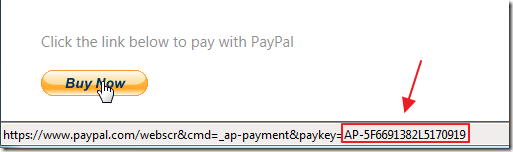
- When the user clicks the Buy Now button they are taken to PayPal with the PayKey that has all the details of the transaction.
- When the payment has been processed the following code listens for the IPN notification (that was set in the Adaptive Payments handler):
Try
{
byte[] parameters = Request.BinaryRead(HttpContext.Current.Request.ContentLength);
if (parameters.Length > 0)
{
IPNMessage ipn = new IPNMessage(parameters);
bool isIpnValidated = ipn.Validate();
string transactionType = ipn.TransactionType;
NameValueCollection map = ipn.IpnMap;
if (isIpnValidated)
{
string connString =
System.Web.Configuration.WebConfigurationManager
.ConnectionStrings["_IntrinsicData"].ConnectionString;
// Connect to the database
PayPalTransactionsDataContext db = new LinqToSQL.PayPalTransactionsDataContext(connString);
// Log the PayPal data received
var objPayPalIpnTransaction = new LinqToSQL.PayPalIpnTransaction();
string PayPalPayKey = ipn.IpnValue("pay_key"); ;
string PayPalStatus = ipn.IpnValue("status");
objPayPalIpnTransaction.transaction_type = ipn.IpnValue("transaction_type");
objPayPalIpnTransaction.status = ipn.IpnValue("status");
objPayPalIpnTransaction.sender_email = ipn.IpnValue("sender_email");
objPayPalIpnTransaction.action_type = ipn.IpnValue("action_type");
objPayPalIpnTransaction.payment_request_date = ipn.IpnValue("payment_request_date");
objPayPalIpnTransaction.reverse_all_parallel_payments_on_error
ipn.IpnValue("reverse_all_parallel_payments_on_error");
objPayPalIpnTransaction.return_url = ipn.IpnValue("return_url");
objPayPalIpnTransaction.cancel_url = ipn.IpnValue("cancel_url");
objPayPalIpnTransaction.ipn_notification_url = ipn.IpnValue("ipn_notification_url");
objPayPalIpnTransaction.pay_key = ipn.IpnValue("pay_key");
objPayPalIpnTransaction.memo = ipn.IpnValue("memo");
objPayPalIpnTransaction.fees_payer = ipn.IpnValue("fees_payer");
objPayPalIpnTransaction.trackingId = ipn.IpnValue("trackingId");
objPayPalIpnTransaction.preapproval_key = ipn.IpnValue("preapproval_key");
objPayPalIpnTransaction.reason_code = ipn.IpnValue("reason_code");
objPayPalIpnTransaction.currencyCode = ipn.IpnValue("currencyCode");
objPayPalIpnTransaction.approved = ipn.IpnValue("approved");
objPayPalIpnTransaction.charset = ipn.IpnValue("charset");
objPayPalIpnTransaction.transaction_0_id = ipn.IpnValue("transaction[0].id");
objPayPalIpnTransaction.transaction_0_status = ipn.IpnValue("transaction[0].status");
objPayPalIpnTransaction.transaction_0_id_for_sender
ipn.IpnValue("transaction[0].id_for_sender");
objPayPalIpnTransaction.transaction_0_status_for_sender_txn =
ipn.IpnValue("transaction[0].status_for_sender_txn");
objPayPalIpnTransaction.transaction_0_refund_id = ipn.IpnValue("transaction[0].refund_id")
objPayPalIpnTransaction.transaction_0_refund_amount =
ipn.IpnValue("transaction[0].refund_amount");
objPayPalIpnTransaction.transaction_0_refund_account_charged
ipn.IpnValue("transaction[0].refund_account_charged");
objPayPalIpnTransaction.transaction_0_receiver = ipn.IpnValue("transaction[0].receiver");
objPayPalIpnTransaction.transaction_0_invoiceId = ipn.IpnValue("transaction[0].invoiceId");
objPayPalIpnTransaction.transaction_0_amount = ipn.IpnValue("transaction[0].amount");
objPayPalIpnTransaction.transaction_0_is_primary_receiver
ipn.IpnValue("transaction[0].is_primary_receiver");
objPayPalIpnTransaction.transaction_1_id = ipn.IpnValue("transaction[1].id");
objPayPalIpnTransaction.transaction_1_status = ipn.IpnValue("transaction[1].status");
objPayPalIpnTransaction.transaction_1_id_for_sender ipn.IpnValue("transaction[1].id_for_sender");
objPayPalIpnTransaction.transaction_1_status_for_sender_txn = ipn.IpnValue("transaction[1].status_for_sender_txn");
objPayPalIpnTransaction.transaction_1_refund_id = ipn.IpnValue("transaction[1].refund_id");
objPayPalIpnTransaction.transaction_1_refund_amount = ipn.IpnValue("transaction[1].refund_amount");
objPayPalIpnTransaction.transaction_1_refund_account_charged = ipn.IpnValue("transaction[1].refund_account_charged");
objPayPalIpnTransaction.transaction_1_receiver = ipn.IpnValue("transaction[1].receiver");
objPayPalIpnTransaction.transaction_1_invoiceId = ipn.IpnValue("transaction[1].invoiceId");
objPayPalIpnTransaction.transaction_1_amount = ipn.IpnValue("transaction[1].amount");
objPayPalIpnTransaction.transaction_1_is_primary_receiver = ipn.IpnValue("transaction[1].is_primary_receiver");
// Save the record
db.PayPalIpnTransactions.InsertOnSubmit(objPayPalIpnTransaction);
db.SubmitChanges();
// Only do the following if the status is COMPLETED
if (PayPalStatus == "COMPLETED")
{
// Start a Transaction log record
var objPayPalTransaction = new LinqToSQL.PayPalTransaction();
// Search for related PayPalPurchaseTransaction
var result = (from PayPalPurchaseTransactions in db.PayPalPurchaseTransactions
where PayPalPurchaseTransactions.PayPalPaykey == PayPalPayKey
select PayPalPurchaseTransactions).FirstOrDefault();
if (result != null)
{
// Update PayPalPurchaseTransaction
result.payment_status = "COMPLETED";
// Make a log entry
objPayPalTransaction.LogDateTime = DateTime.No
objPayPalTransaction.pay_key = PayPalPayKey;
objPayPalTransaction.LogData = String.Format(
"IPN Received for pay_key: {0} - Updated payment to COMPLETED", PayPalPayKey);
}
else
{
// Make a log entry
objPayPalTransaction.LogDateTime = DateTime.Now;
objPayPalTransaction.pay_key = PayPalPayKey;
objPayPalTransaction.LogData = String.Format(
"IPN Received for pay_key: {0} - Associated payment not found!", PayPalPayKey);
}
// Save the record
db.PayPalTransactions.InsertOnSubmit(objPayPalTransaction);
db.SubmitChanges();
}
}
}
}
catch (System.Exception ex)
{
string connString =
System.Web.Configuration.WebConfigurationManager
.ConnectionStrings["_IntrinsicData"].ConnectionString;
// Connect to the database
PayPalTransactionsDataContext db = new LinqToSQL.PayPalTransactionsDataContext(connString);
// Start a Transaction log record
var objPayPalTransaction = new LinqToSQL.PayPalTransaction();
// Make a log entry
objPayPalTransaction.LogDateTime = DateTime.Now;
objPayPalTransaction.pay_key = "";
objPayPalTransaction.LogData = String.Format(
"Error in {0} : {1}", this.GetType().Name, ex.Message);
// Save the record
db.PayPalTransactions.InsertOnSubmit(objPayPalTransaction);
db.SubmitChanges();
return;
}
Linq to Sql is used because the call from PayPal is unauthenticated and the LightSwitch application is running under forms authentication. Entity Framework or ADO .Net could have also been used.
(you must have Visual Studio 2012 (or higher) installed to run the code)